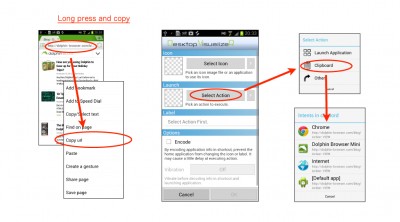On version 1.4.5, Desktop VisualizeR changed to use built-in image picker.
You can restore older behavior by changing configuration.
- Launch Desktop VisualizeR
- Select menu > Settings and check OFF the “Use built-in image picker.”
Usage of Desktop VisualizeR
You can use GO Launcher EX theme when you choose icon. In this sample we used Glass Theme for GO Launcher EX.
When you choose icon, you will see the dialog that urge you to select corresponding app. If you tap app, app will be set to action when you back to Desktop VisualizeR. Otherwise, action will not be changed.
■ Stock Launcher(Android 4.0 or later)
■ Nova Launcher
■ ADW Launcher(EX)
■ GO Launcher EX
Desktop VisualizeR 1.4.1 now supports resizable widgets. Each type of widget, however, has different amount of memory usage limit. This fact sometimes lower widget image quality. You can configure the memory usage limit on each widget.
Ex) Image quality difference(Left:small assign)
Send mail directly
Copy mail address text into the clipboard and launch Desktop VisualizeR and tap “Set Action” > “Clipboard”. Applications for sending mail will be listed. Please select application to use. If you want to default application, select “[Default app]”. If the default application is not set, you’ll see completion dialog when you launch.
For example, please choose someone in your Contacts (or People) app, long press Email address, then select “Copy to clipboard”. And launch Desktop VisualizeR and tap “Select Action” > “Clipboard”.
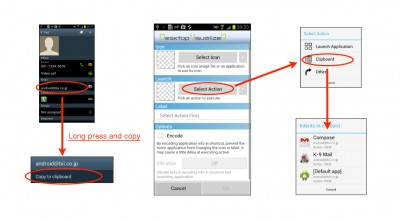
Call or send SMS directly
You can set action that calling or sending SMS directly with the same way. The difference is copying not mail address but phone number.
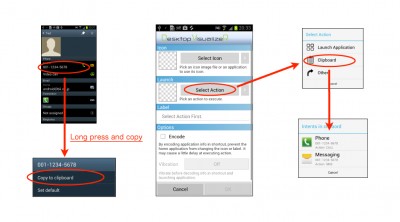
Browse web site directly
You can also create shortcut to browse web page. For example, if you are using Dolphin Browser, long press address bar and select “Copy url” before launching Desktop VisualizeR.