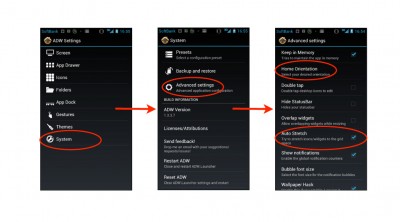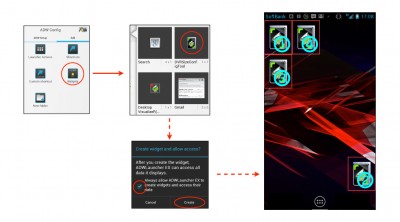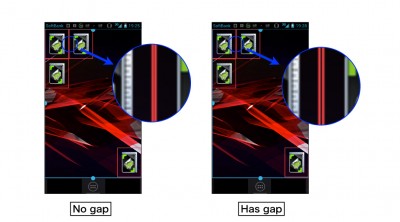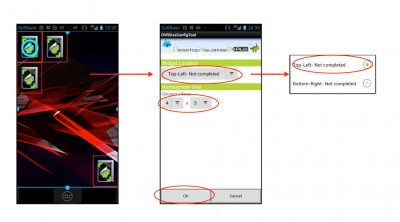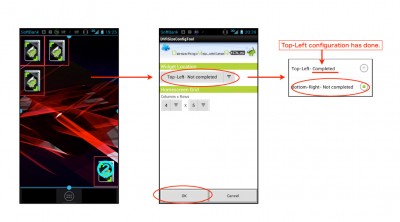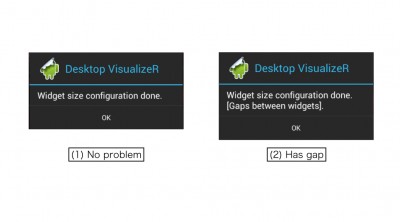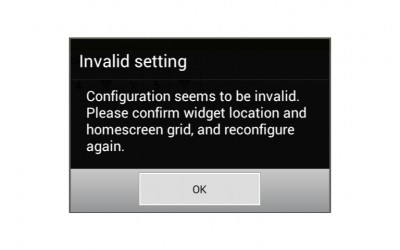ADWの設定を行う
DVRImageSlicerを使用する前にADW EXの設定を行う必要があります。
まず、“Auto Stretch”オプションをオンにすることを強く推奨します。このオプションがオフのままだとウィジェット間に隙間ができる場合があります。
このオプションをオンにするには、ADWSettingsから、“System” > “Advanced settings” > “Auto Stretch”を選択してチェックします。
同様に、ホーム画面の向きを“Portrait”に固定することを推奨します。
同様にADWSettingsから、“System” > “Advanced settings” > “Home Orientation” を選択し、“Portrait”を選びます。
DVRSizeConfigウィジェットを設置する
次に、DVRSizeConfigToolを別途ダウンロードしウィジェットを設置します。以下のように4つ設置することをオススメします。ひとつはホーム画面の左上に(1), 次にホーム画面の右下に(2)、残りは左上に設置したウィジェットの直下(3)と右(4)に設置します。このように設置することでホーム画面でウィジェット間に隙間があるかを簡単に判別することができるようになります。
ウィジェットを設置するには、ホーム画面を長押しし、“Add” > “Widgets”を選択します。次に一覧の中から“DVRSizeConfigTool”を選択します。“Create widget and allow access?”のメッセージが表示された場合、“Always…”をチェックして、“Create”を選択します。
Resize screensを行う
次に、ADW Configから、“Resize screens”を選択して設置したウィジェットが隙間なく配置されるように画面のアウトラインをドラッグして調節します。
ウィジェットサイズの計算の誤差によりウィジェット間に若干の隙間が生じる場合があります。このような隙間が内容に幅や高さを調節してください。
DVRSizeConfigツールを起動する(1)
次に、左上(1)に設置したDVRSizeConfigウィジェットをタップします。”ウィジェット位置”に”左上”を指定し、ホーム画面グリッドにホーム画面のグリッド数を指定してOKボタンをタップします。DVRSizeConfigツールはここで指定した内容を一時的に保存します。
DVRSizeConfigツールを起動する(2)
次に、右下(2)に設置したウィジェットをタップします。今度はウィジェット位置に”右下”を選択してOKボタンをタップします。グリッド数は一時的に保存された内容がデフォルトで表示されています。
DVRSizeConfigツールを起動する(3)
左上および右下の設定が行われると、 DVRSizeConfigはその結果を Desktop VisualizeR に通知してそれまでDVRSizeConfigツールで保存していた設定情報を削除します。Desktop VisualizeR は送信された情報にもとづき結果を画面表示します。問題が発見されなかった場合には、“ウィジェットのサイズ設定が完了しました”という内容が表示されます(1)。もし、“ウィジェット間に隙間あり”という表示がされている場合(2)、“Resize screensを行う”の手順からやり直してください。
エラーが発生した場合
場合によっては、OKボタンをタップした際に以下のようなエラー画面が表示されるかもしれません。これは、 DVRSizeConfigが正しくウィジェットのサイズを計測できなかった場合に発生します。例えば、同じウィジェット位置で左上と右下の設定を行うとこのような表示がされるはずです。このエラーが表示された場合には、ウィジェット位置で「設定済」と表示されている箇所から再度やり直してください。